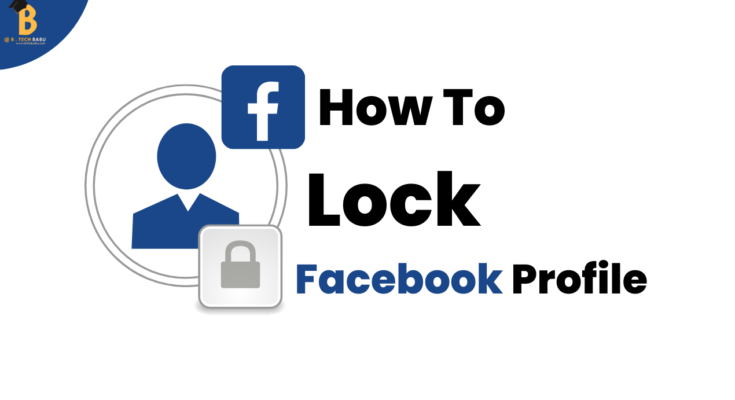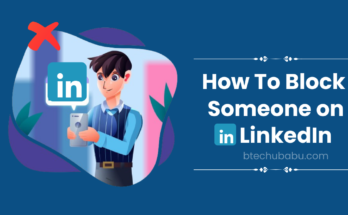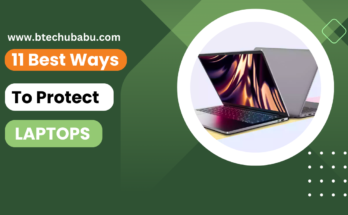Facebook is one of the most highly used and accessed social networking sites. Every social networking site contributes to making friends over the internet. Similarly, Facebook serves the same purpose. But along with every good thing comes some adverse issues. Most of the time it is noticed that several unwanted people visit different profiles. Therefore, Facebook has come up with a unique feature of locking profiles. The question of ‘how to lock a Facebook profile’ keeps each one wandering in our heads. Using this feature, you can restrict access and visible information in your profile to the public.
What happens when you lock your Facebook Profile?
- The locking feature in Facebook keeps access only to your existing friends on Facebook. Only existing friends can see your content and posts in the timeline.
- Any unknown person cannot see your cover photo and profile picture in full-length. Locking the profile restricts this feature.
- If you have any posts with public access, it would change to “friends”. Profile lock limits visitors in every aspect.
- Others can only see certain items in the About Info section of your profile. The profile locking feature restricts visibility to some basic information.
- Only your friends can access the 24 hours Stories you upload to your profile.
- Certain features like tag review and profile review are automatically activated with profile lock.
- Any new content or post you create in your profile will have viewers limited up to your friends.
Although, the profile locking feature does not hide your profile on Facebook. People can find your profile like always until you set certain settings.
Locking your Profile while Operating on a Desktop
If you operate Facebook on a desktop there are steps for how to lock your Facebook profile. For any operating system, you are using, the steps are more or less the same. You have to do the job using the platform of the Facebook website.
How to lock your Facebook profile on a desktop
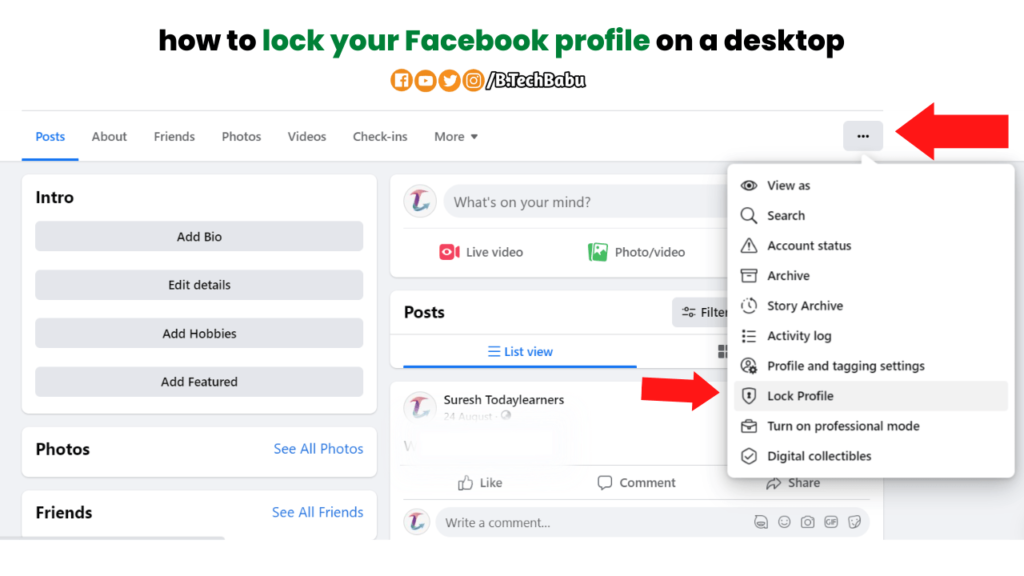
- First of all, you have to open a web browser on your PC. From the browser, you have to download the Facebook site.
- On the top right corner of the page click on your name that’s showing. It will direct you to your profile page.
- On the profile page, you will find a button with three dots. This button is present at the extreme right in the tab beneath your name.
- After clicking on the three dots, a list of options will appear on the screen. Click on the option “Lock Profile” at the extreme bottom.
- A window will open as “Lock Your Profile”. Click on the blue option of “Lock Your Profile”.
- Click “Ok” and close the window.
This is how to lock your Facebook profile on the desktop. You’re all set for protecting your Facebook profile from unwanted intruders. Except for certain basic information, nothing else is visible and public in your profile. Again, if you want to unlock your profile just follow the same steps with unlocking options. First, the three-dotted menu button followed by unlocking the profile. Select Unlock Profile then Unlock and finally Unlock Profile.
How to lock your Facebook profile on a Mobile
You can have any smartphone for operating Facebook. In any mobile phone with any operating system, you will have to have the Facebook application. The steps for how to lock your Facebook profile on mobile are as follows.
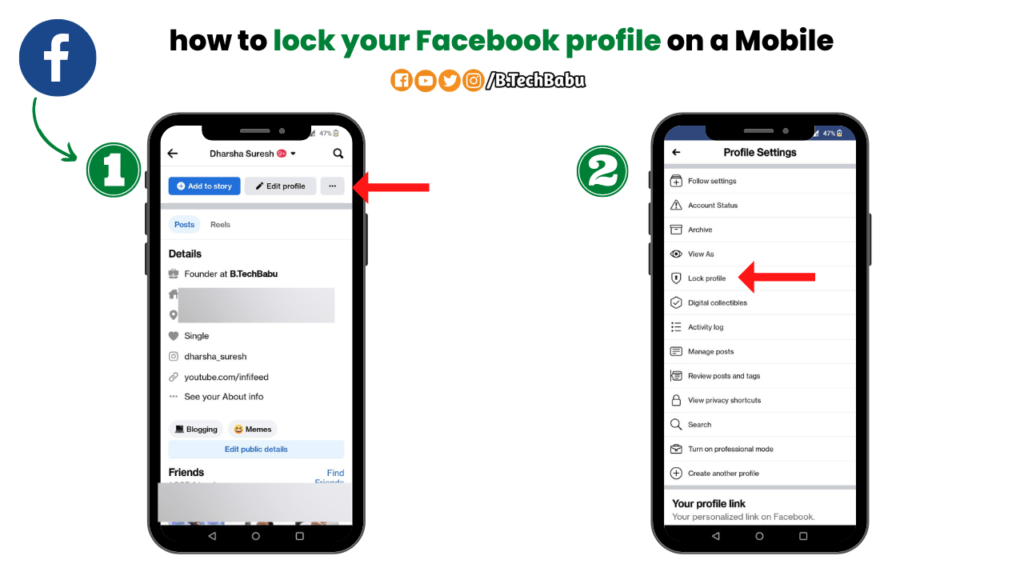
- First, you have to launch the Facebook application on your mobile phone.
- In the application, you will find a button with three parallel lines. In some operating systems, this button will be at the bottom right corner. And in others, this button will be on the top right corner of the application.
- Clicking the three parallel line buttons on a menu screen will open. Tap on your profile that appears at the top.
- You will be directed to your profile page. You will find a three-dotted button under your profile name.
- Clicking on the three-dotted button, a menu will open up. Select the option Lock Your Profile in blue color.
Following these steps, your Facebook profile would be locked safely. You can protect your pictures and information from falling in the wrong hands. Again if you need to unlock your profile, follow the reverse steps.
Conclusion :
Using any social networking platform with safety measures is very important. Following how to lock your Facebook profiles on a desktop or mobile would help you check unwanted visitors. This feature has proved helpful in many circumstances. The Facebook platform is used for many purposes. Therefore securing the profile is of utmost importance nowadays. The Facebook profile-locking feature is accepted and appreciated all over the world.